What is Windows Safe Mode
Safe mode is a troubleshooting option for Windows that starts your computer in a limited state. Only the basic files and drivers necessary to run Windows are started.
Safe mode helps you diagnose problems. If a symptom does not reappear when you start in safe mode, you can eliminate the default settings and minimum device drivers as possible causes. If a newly added device or a changed driver is causing problems, you can use safe mode to remove the device or reverse the change.
XP safe mode with command prompt
Reset Windows XP Password in Safe Mode

Step 1: Before we bypass XP safe mode administrator password, we need to hold "F8" Key which would bring up the "Windows Advanced Options Menu" when the computer is booting. And then use arrow keys to move to "Safe Mode with Command Prompt" and press Enter key.
Step 2: Select the operating system to start.
Step 3: When Windows XP Safe Mode finishes loading, a logon screen displays all OS user names, there are 2 accounts in this example: Administrator, Mike. Suppose that you want to bypass the "Mike" account password. Enter administrator password which is blank if you do not set.

Step 4: After entering safe mode, you can see the Windows command prompt. Enter "net user" and press Enter to list all the user names in your Windows XP. Enter "net user Mike 123456789" and press Enter, which means that you want to reset "Mike" account password to "123456789". All done, you can login the "Mike" account with the new password of "123456789".
Safe mode is a troubleshooting option for Windows that starts your computer in a limited state. Only the basic files and drivers necessary to run Windows are started.
Safe mode helps you diagnose problems. If a symptom does not reappear when you start in safe mode, you can eliminate the default settings and minimum device drivers as possible causes. If a newly added device or a changed driver is causing problems, you can use safe mode to remove the device or reverse the change.
XP safe mode with command prompt
Reset Windows XP Password in Safe Mode

Step 1: Before we bypass XP safe mode administrator password, we need to hold "F8" Key which would bring up the "Windows Advanced Options Menu" when the computer is booting. And then use arrow keys to move to "Safe Mode with Command Prompt" and press Enter key.
Step 2: Select the operating system to start.
select opertating system to start
Step 3: When Windows XP Safe Mode finishes loading, a logon screen displays all OS user names, there are 2 accounts in this example: Administrator, Mike. Suppose that you want to bypass the "Mike" account password. Enter administrator password which is blank if you do not set.

Step 4: After entering safe mode, you can see the Windows command prompt. Enter "net user" and press Enter to list all the user names in your Windows XP. Enter "net user Mike 123456789" and press Enter, which means that you want to reset "Mike" account password to "123456789". All done, you can login the "Mike" account with the new password of "123456789".
Step 5: Enter "shutdown -r" and press Enter, the System will be restart,
then you can access Mike account in normal logon mode. Now you
successfully bypass XP password in safe mode.
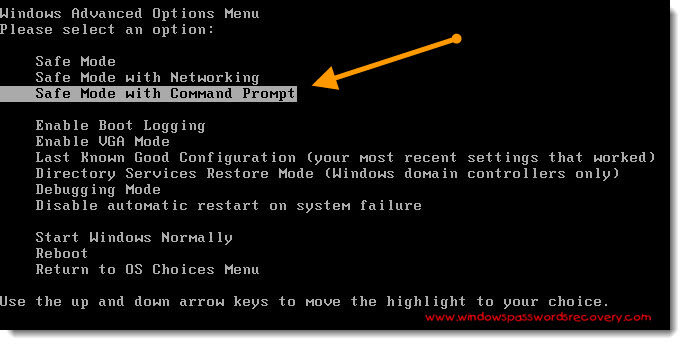

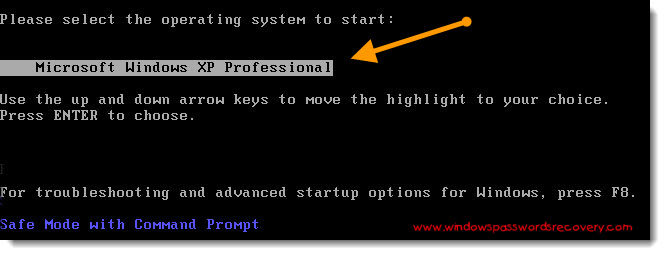
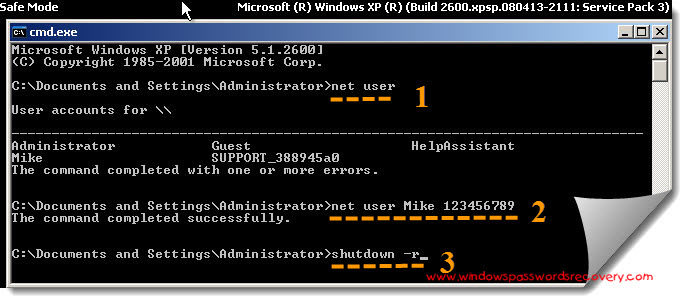
No comments:
Post a Comment